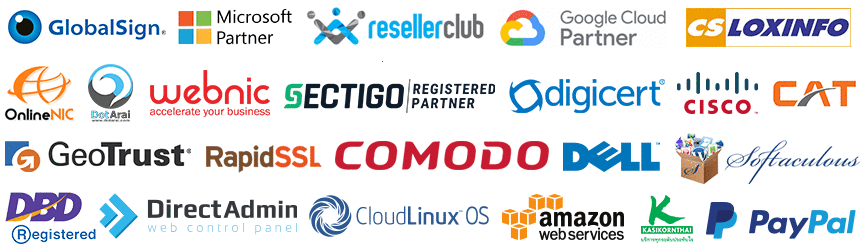วิธีการติดตั้ง Joomla 2.5 และ Joomla 3.0.x หรือเวอร์ชั่นที่ใกล้เคียง
- ทำการ Download Joomla 2.5.x หรือ Joomla เวอร์ชั่นที่ต้องการ
http://www.joomla.org/download.html
Joomla Version 3.x สำหรับ PHP เวอร์ชั่น 5.3 ขึ้นไป
Joomla Version 2.5.x สำหรับ PHP เวอร์ชั่น 5.x ขึ้นไป (แนะนำ)

- ทำการแตกซิบ Joomla Package จะพบไฟล์ Joomla ต่างๆ ดังนี้
ให้ทำการอัพโหลดไฟล์ขึ้นสู่เซิร์ฟเวอร์โฮสติ้ง
ในโฟลเดอร์ /public_html
* หากพบว่าในโฟลเดอร์ public_html มีไฟล์ index.html ให้ทำการลบออก

- ทำการสร้างไฟล์ configuration.php ไว้ใน /public_html
และทำการ chmod ไฟล์ configuration.php ด้วย 777
ไฟล์นี้ใช้สำหรับตั้งค่าฐานข้อมูลให้กับ Joomla
- ทำการตั้งค่า ไฟล์ และโฟเดอร์ 777 สำหรับ Joomla
การตั้งค่า Permission หรือ Chmod เพื่ออนุญาติให้ PHP หรือ Joomla สามารถทำการเขียนไฟล์ หรือ สร้าง ลบ แก้ไขไฟล์ ในโฟเดอร์นั้นๆ ได้ ฉนั้น การตั้งค่า 777 ควรตั้งค่าเฉพาะที่จำเป็นเท่านั้น เนื่องจากเกี่ยวข้องกับความปลอดภัยของ CMS Application
รายการโฟลเดอร์ที่ตั้งค่า 777administrator/components administrator/language administrator/language/en-GB administrator/language/overrides administrator/manifests/files administrator/manifests/libraries administrator/manifests/packages administrator/modules administrator/templates components images images/banners images/sampledata images/stories language language/en-GB language/overrides libraries media modules plugins plugins/authentication plugins/captcha plugins/content plugins/editors plugins/editors-xtd plugins/extension plugins/finder plugins/quickicon plugins/search plugins/smartsearch plugins/system plugins/user templates configuration.php cache administrator/cache logs tmp
- ทำการเริ่มติดตั้ง Joomla ผ่านเว็บไซต์
เรียกเข้า URL โดเมนเนม เช่น
http://www.your-domain.com
- ทำการเลือกภาษา
- กด Next

- Joomla ทำการตรวจสอบคุณสมบัติเซิร์ฟเวอร์ หากสามารถติดตั้งได้ จะสามารถกด Next ได้ ให้ทำการกด Next เพื่อดำเนินการต่อ

- นโยบาย และใบอนุญาติ ( License ) ของ Joomla กด Next (ต่อไป)

- ทำการตั้งค่า ฐานข้อมูล ให้กับ Joomla กด Next (ต่อไป)
วิธีการสร้างฐานข้อมูล
http://www.ireallyhost.com/kb/directadmin/101
นำค่าที่ได้จากการสร้างฐานข้อมูล ตั้งค่าให้กับ Joomla

- ทำการตั้งค่า FTP ให้กับ Joomla หรือ คลิก Next (ต่อไป)

- ทำการตั้งชื่อเว็บไซต์ อีเมลล์ , Username , Password สำหรับจัดการ Joomla ทั้งนี้สามารถคลิก เพื่อติดตั้งตัวอย่างข้อมูล หรือไม่ก็ได้
- ทำการติดตั้ง Joomla สำเร็จ
ทำการลบโฟลเดอร์ installation หรือเปลี่ยนชื่อที่ผู้อื่นสามารถเดาได้ยาก ใน /public_html

ข้อกำหนดในการเผยแพร่บทความ ข่าวสาร
** บทความนี้มีลิขสิทธิ์ ไม่อนุญาติให้คัดลอก ทำซ้ำ ดัดแปลงก่อนได้รับอนุญาต **
โปรดระบุแหล่งที่มา บริษัท เอ็กซ์ตร้า คอร์ปอเรชั่น จำกัด / https://www.ireallyhost.com
** บทความนี้มีลิขสิทธิ์ ไม่อนุญาติให้คัดลอก ทำซ้ำ ดัดแปลงก่อนได้รับอนุญาต **
โปรดระบุแหล่งที่มา บริษัท เอ็กซ์ตร้า คอร์ปอเรชั่น จำกัด / https://www.ireallyhost.com
ทั่วไป